
Golf Course App
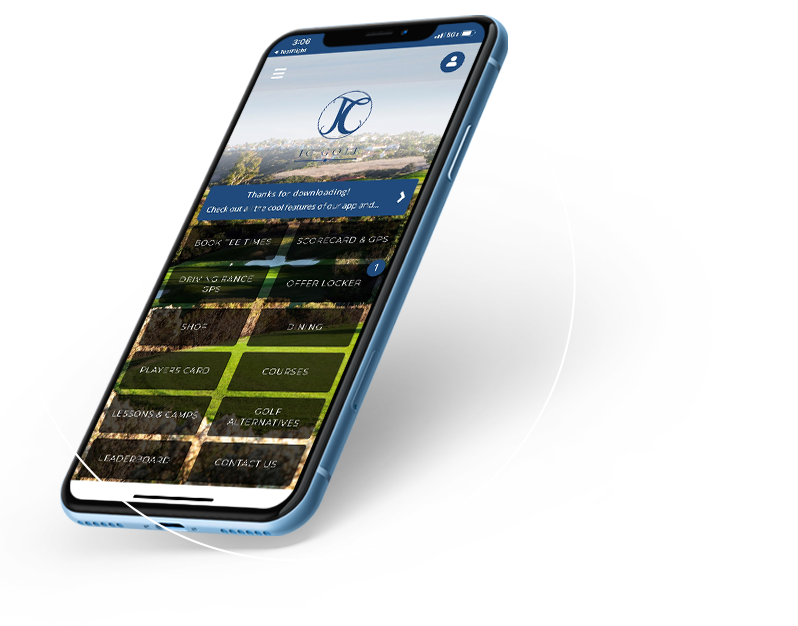
JC Golf Tee Time Booking App
The JC Golf Tee Times App provides tee time booking for participating JC Golf Courses with an easy to use tap navigation interface. This easy-to-use golf course app gives you access to discount codes, course information, and keeps track of past reservations and more.
Courses Included in the JC Golf App
- Cathedral Canyon Golf Club
- Cross Creek Golf Club
- Encinitas Ranch Golf Course
- Glen Ivy Golf Club
- Oaks North Golf Course
- Rancho Bernardo Inn Golf Course
- The Crossings at Carlsbad
- The Golf Club of California
- The Welk
- Twin Oaks Golf Course


Unlock These Features!
- Only 1 login for tee times and online purchases
- Displays tee times for your player class
- Lowest rates available
- Interactive scorecard
- Stats Tracker
- Golf GPS
- Offer Locker specials

Download & Save $5
Have you downloaded the JC Golf tee time app? Download the central JC Golf app for the first time and receive $5 off in the app’s Offer Locker.
Apply the $5 towards purchases in our pro shops including range balls.
*Excludes green fees; for first-time downloads only.
If you do not already have the JC Golf app, go to the Apple or Android App Store to download. It is free to download.
- If you already have the Apple iOS app, the previous version will automatically switch to the new version. You may be asked to update.
- If you are an Android user and have the previous app, download the new app and delete the old.
- The new Apple and Android apps are made by Gallus Golf
- Once the download is complete, open the app.
- Proceed with account set-up. Click the person icon in top right for account settings.
- If you are a JC Player or have an email with JC Golf, the system will recognize the login email and connect the account. For JC Players, be sure to use the email address provided on your JC Player application.
- Use the password associated with the email or click Reset Password to change and gain access. A separate email from CPS will be sent with instructions on resetting the password.
- NOTE: If you are not a JC Player and try to book a JC Player tee time, the system will not recognize the email and the app will automatically assign the Public player class.
The pro shop will finalize check-in and payment. JC Players and JC 20/30 Cardholders are required to show their ID at check-in.
- Click Book Tee Times.
- Choose a course.*
- Link to the new CPS booking engine
- Choose date
- Choose the number of Players
- View available tee times
- Choose tee time
- Proceed to sign-in
- Once you are in the booking engine, you will be able to switch to various courses in their set for available tee times, view different dates, view past and prior reservations, and make changes to your tee times.
- View additional online tee times instructions
*Courses in this list are all part of the JC Players Card program.
- Once you choose the day/time, you will advance to the sign-in page.
- When linking to a course from the app, you will be asked to sign in per course. Once you are logged in, you won’t have to sign in again.
- If you have made reservations before, try using the email address on file. If multiple emails are on file, the system may not connect correctly. Speak with a golf shop team member to review your account and choose the correct email address. If you need to reset your password, request a password reset and an email will be sent separately with instructions.
- If this is the first time logging in, enter an email address and request a password reset on the following page.
- An email will be sent with instructions on how to reset the password.
- For SoCal and Public players, accounts can be created with Facebook and Google accounts. This is not activated for JC Players. JCPs must use the email address associated with their JCP application.
- Once you are signed in, you will be able to switch to various courses in their set for available tee times, view different dates, view past and prior reservations, and make changes to your tee times.
- View additional online tee times instructions
- The sandwich menu in top left will provide links to the app’s features.
- Use this menu or the home screen to navigate the app.
- Best features of the app:
- Only 1 app for JC Golf courses
- Only 1 login for tee times and online purchases
- Displays tee times for your player class
- Interactive scorecard
- Stats Tracker
- Golf GPS
- Offer Locker specials
To view your upcoming and past reservations, be sure you are signed in to the online reservations.
- On the app’s home screen, click Book Tee Times, click a course, click a player type.
- You are now in the tee time booking engine.
- Click your name at the top right corner of the screen; this is where the sign-in button will be if you are not signed in.
- Under your name in the drop-down menu, click Reservations to view reservations made on your account.
- On the Reservations screen, click to expand the tee times and see more details.
- For Upcoming Reservations, you can cancel or modify the booking.
For tee time cancellations, be sure you are signed in to the online reservations.
- On the app’s home screen, click Book Tee Times, click a course, click a player type.
- You are now in the tee time booking engine.
- Click your name at the top right corner of the screen; this is where the sign-in button will be if you are not signed in.
- Under your name in the drop-down menu, click Reservations to view reservations made on your account.
- On the Reservations screen, click to expand the upcoming tee times and see more details.
- For Upcoming Reservations, you can Cancel the booking if you are outside of the cancellation window.
This is where first-time download guests receive the $5 off merchandise or golf balls in the pro shop. Cannot be used on rounds.
- Enter your name and email to be sent your Offer.
- Present the offer on your mobile device to the pro shop staff to redeem.
- You will be asked to click redeem and the staff will apply your discount.
In the lower right corner, a Course Note may appear. This is used for course notifications such as aerification.
- Click the Course Note button to read the notification.
- If multiple courses are chosen, course notes from each will appear. Scroll right and left through the notes to read all notifications.
- Cathedral Canyon Golf Club
- Cross Creek Golf Club
- Encinitas Ranch Golf Course
- Glen Ivy Golf Club
- Oaks North Golf Course
- Rancho Bernardo Inn Golf Course
- The Crossings at Carlsbad
- The Golf Club of California
- The Welk
- Twin Oaks Golf Course
Frequently
Asked Questions
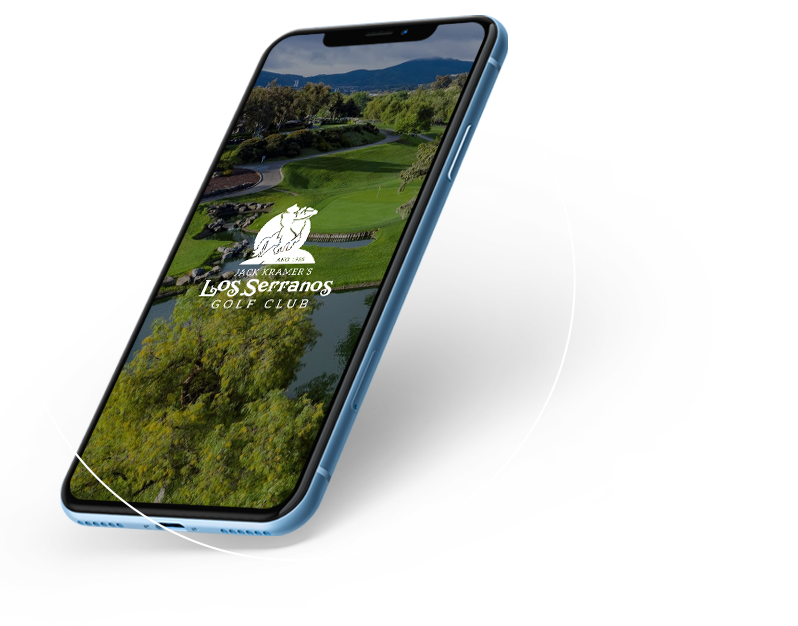
Los Serranos App
The Los Serranos Golf Tee Times App provides tee time booking for Los Serranos Golf Club with an easy to use tap navigation interface. Get promotion code discounts, course information, past reservations and more.